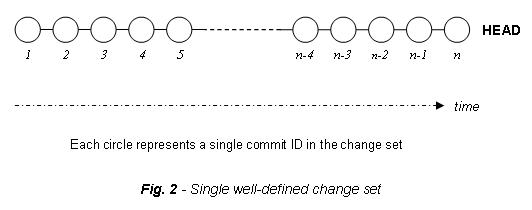This is how I prepared Valgrind for my ARM device:
1. Download valgrind 3.6.1 and untar the package
2. Download a version of the Code Sourcery toolchain
* I used the Sourcery G++ Lite 2010q1-202 for ARM GNU/Linux
3. Add the Code Sourcery toolchain to the PATH, you'll need it later
$ PATH=<somewhere>/arm-2010q1/bin:$PATH
4. How to cross compile Valgrind:
$ export CROSS_COMPILE=arm-none-linux-gnueabi-
$ export CC=${CROSS_COMPILE}gcc
$ export CPP=${CROSS_COMPILE}cpp
$ export CXX=${CROSS_COMPILE}g++
$ export LD=${CROSS_COMPILE}ld
$ export AR=${CROSS_COMPILE}ar
$
$ ./configure --target=arm-none-linux-gnueabi \
--host=armv7-none-linux-gnueabi \
--prefix=<installation-path> \
CFLAGS=-static
$ make
$ make install
5. Create a directory in your ARM device with the name of the installation path (see above for prefix)
# mkdir -p <installation-path>
6. Copy all the content from the installation in your host machine to the installation patch in your ARM device
7. Add Valgrind binary location to the PATH in your device:
# PATH=<installation-path>/bin:$PATH
8. Now, you are ready to play with Valgrind:
# cat /proc/cpuinfo
Processor: ARMv7 Processor rev 10 (v7l)
# valgrind
valgrind: no program specified
valgrind: Use --help for more information.
# valgrind --version
valgrind-3.6.1
9. Find memory leaks: Quick Start Guide